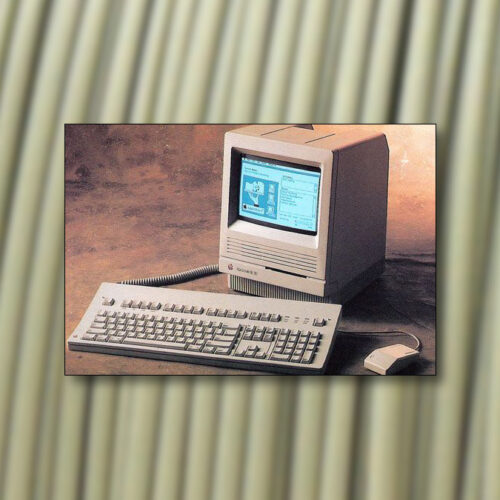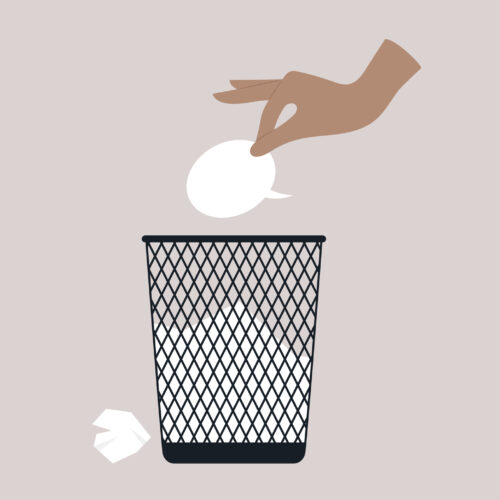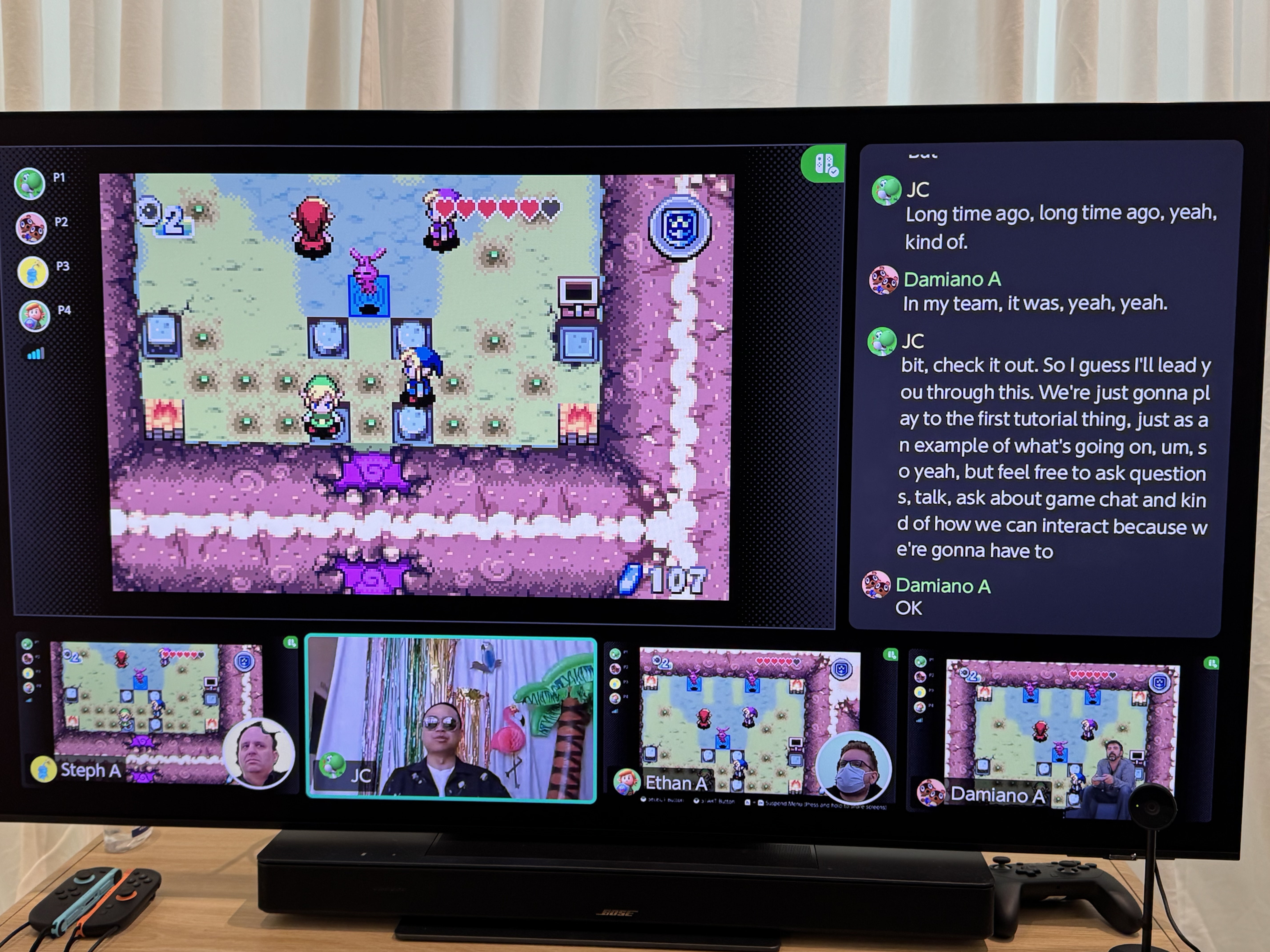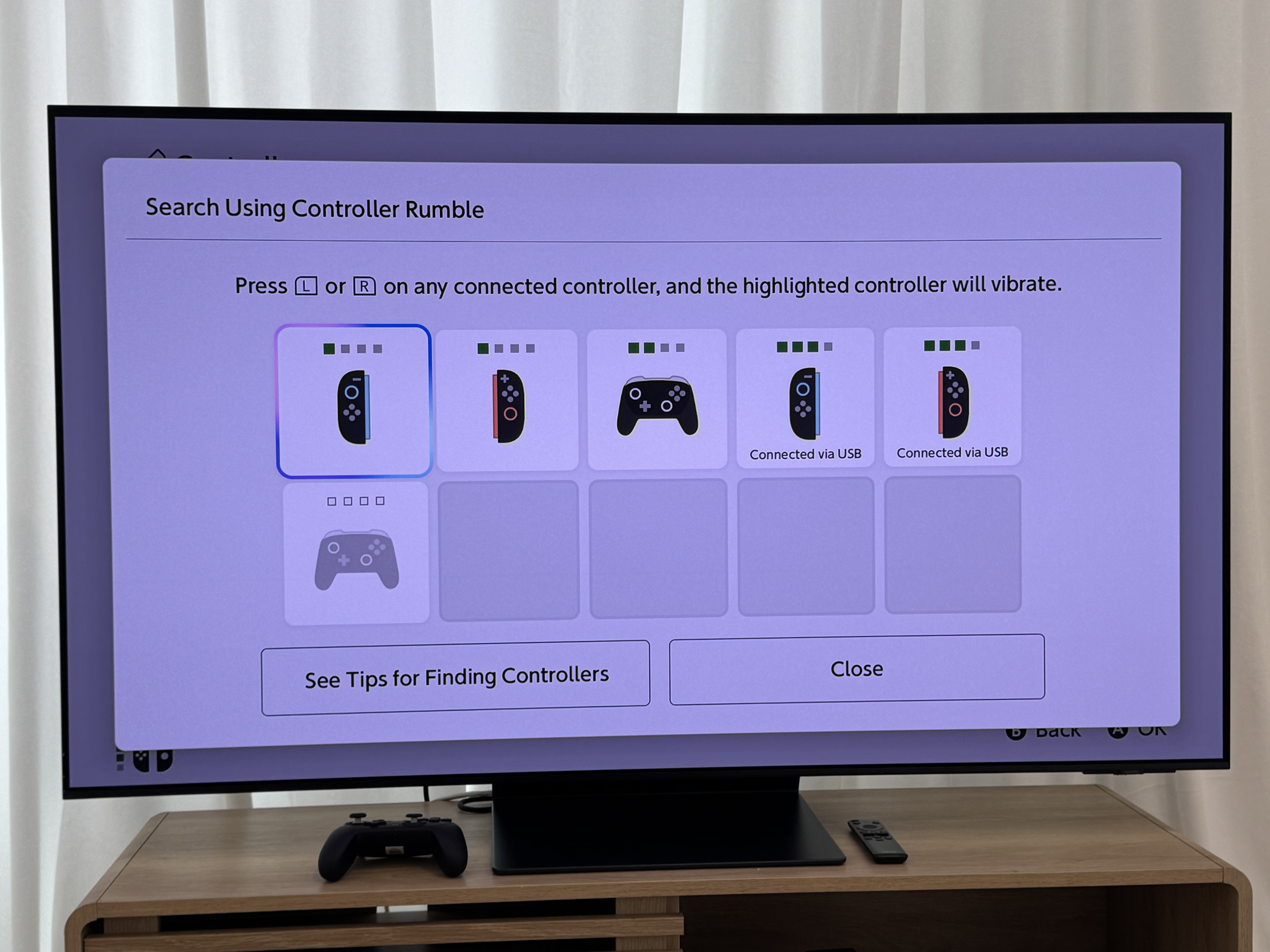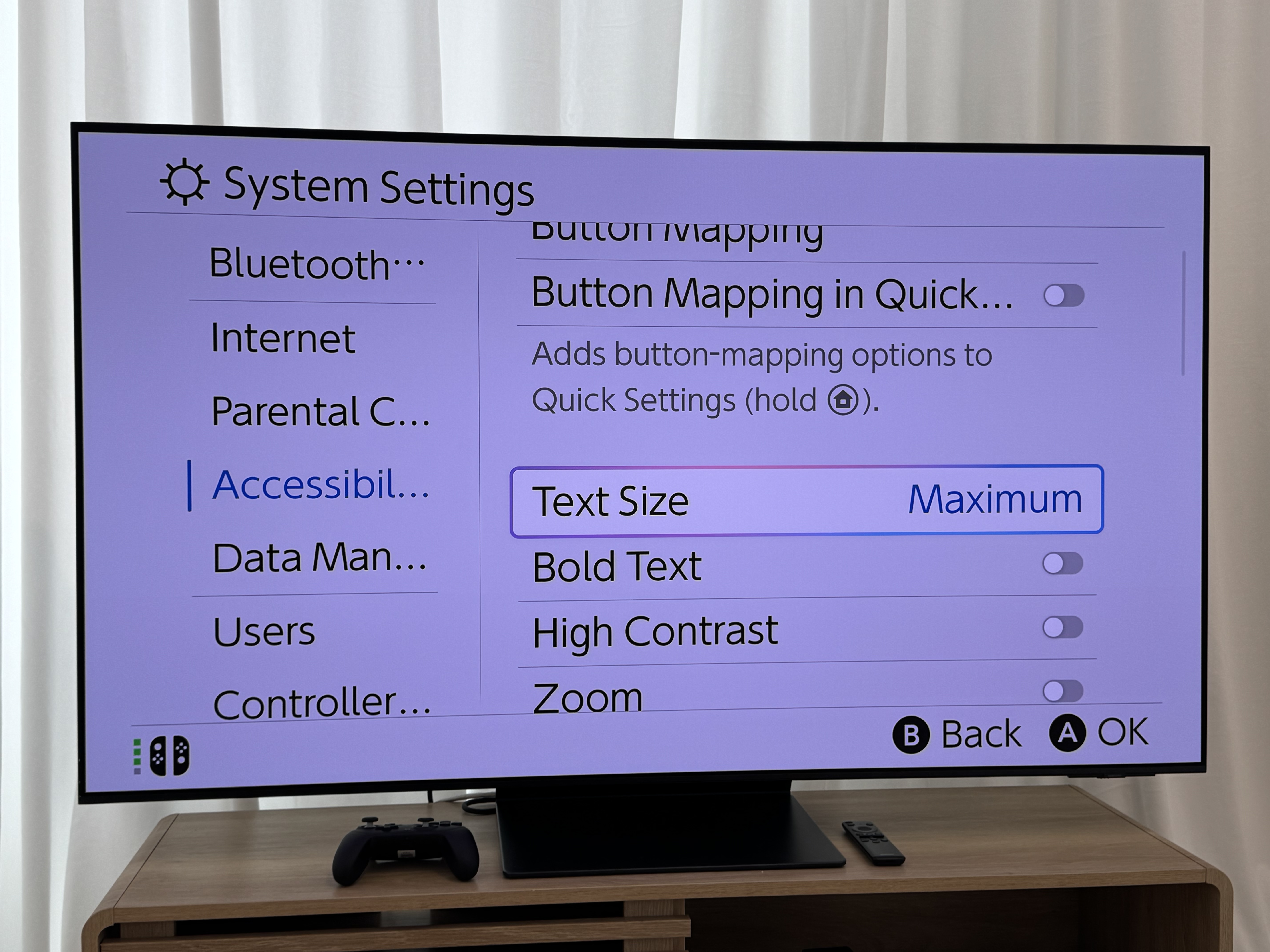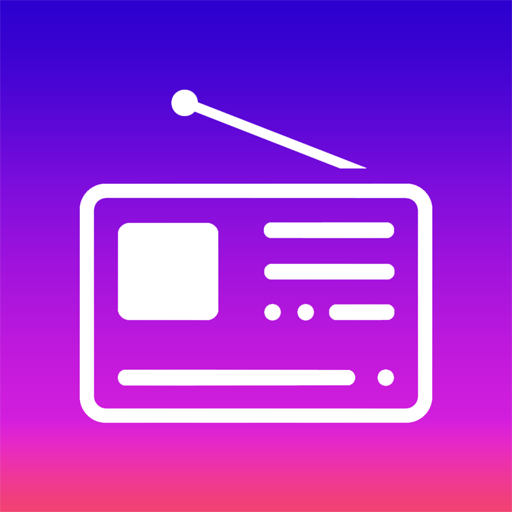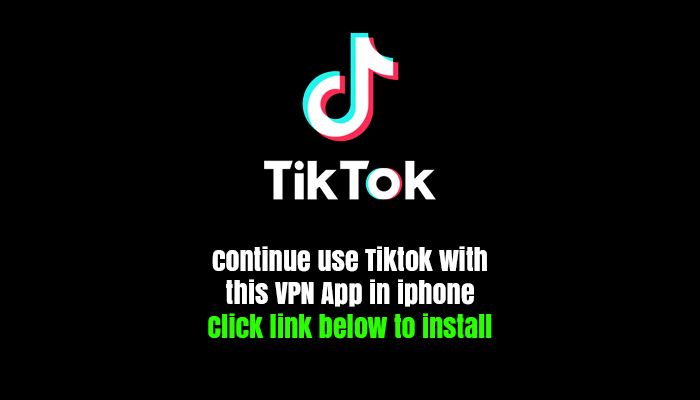11 things you probably didn’t know the Switch 2 can do

Our first quick dive into the system-level settings and the new GameChat multiplayer.
Let’s-a go!
Credit:
Kyle Orland
Eight years ago, just before the release of the Nintendo Switch, we provided an in-depth review of the hardware thanks to early production units provided by Nintendo. This year, Nintendo has opted not to provide such unrestricted early press access to the Switch 2 hardware, citing a “day-one update” to the system software and some launch games that would supposedly make pre-release evaluation more difficult.
As such, we won’t be able to provide our full thoughts on the Switch 2 until well after the system is in players’ hands. While that’s not an ideal situation for readers looking to make an early purchase decision, we’ll do our best to give you our hands-on impressions as soon as possible after launch day.
In lieu of review access, though, we were able to get some extended hands-on time with the final Switch 2 hardware at a daylong preview event held by Nintendo last week. This event provided our first look at the console’s system-level menu and settings, as well as features like GameChat (which was hard to fully evaluate in an extremely controlled environment).
While this access was far from sufficient for a full review, it did let us discover a few interesting features that we weren’t aware of beforehand. Here are some of the new tidbits we stumbled across during our day with the Switch 2 hardware.
GameChat can generate captions for live speech
One of the most unexpected accessibility features of the Switch 2 is the system’s ability to automatically generate on-screen captions for what friends are saying during a GameChat session. These captions appear in their own box that can be set to the side of the main gameplay. The captioning system seemed pretty fast and accurate in our test and could even update captions from multiple speakers at the same time.
GameChat can automatically update captions for multiple speakers at once.
Credit:
Kyle Orland
While this is obviously useful for hard-of-hearing players, we could also see the feature being a boon for managing crosstalk among rowdy GameChat parties or for quickly referring back to something someone said a few seconds ago.
You can generate spoken speech from text messages
In a reverse of the auto-captioning system discussed above, GameChat also has a feature buried deep in its menus that lets you type a message on the on-screen keyboard and have it spoken aloud to the other participants in a slightly robotic voice. This could come in handy when you’re playing in an environment where you have to be quiet but still want to quickly convey detailed information to your fellow players.
The camera has built-in head-tracking
During GameChat sessions, you can make the connected camera show only your face instead of your entire body and/or the background behind it. This mode keeps your face centered in a small, circular frame even as you move around during gameplay, though there is a slight delay in the tracking if you move your head too quickly.
While you can also activate a similar face display during local multiplayer sessions of Mario Kart World, the game doesn’t seem to track your movements, meaning you can easily fall out of frame if you don’t hold your body still.
The system can detect the angle of the kickstand
Wonderful!
This was a cute little surprise I discovered in a Switch 2 Welcome Tour mini-game that asks you to set the kickstand as close as possible to a given angle. This mini-game works even if the Joy-Cons are not attached, suggesting that there is a sensor in the kickstand or tablet itself that measures the angle. It did take a few seconds of stillness for the game to fully confirm the system’s resting angle, though, so don’t expect to be tilting the kickstand rapidly to control action games or anything.
You can use mouse mode to navigate system menus
I stumbled on this feature when I was holding the Joy-Cons normally and one of my fingers accidentally passed over the mouse sensor, activating a mouse pointer on the system menu screen. When I put the controller down on its edge, I found that the pointer could scroll and click through those menus, often much more quickly than flicking a joystick.
Mouse mode also lets you zoom in on specific areas of the screen with a quick double-click, which should be useful for both vision-impaired players and those playing on tiny and/or far-off screens.
You can adjust the mouse mode sensitivity
The system menu lets you adjust the mouse sensor’s sensitivity between “low,” “medium,” and “high.” While that’s a lot less precise than the fully adjustable DPI settings you might be used to with a computer mouse, it’s still a welcome option.
In some quick testing, I found the high-sensitivity mode to be especially useful when using the mouse on a small surface, such as the top of my thigh. At this setting, the pointer could move from one end of the screen to the other with the slightest wrist adjustment. Low sensitivity mode, on the other hand, proved useful in more precise situations, such as in a Welcome Tour mini-game where I had to move a ball quickly and precisely through a large, electrified maze.
You can play sounds to find lost controllers
Find lost controllers easily with this menu option.
Lose a Joy-Con somewhere in the depths of your couch? Not to worry—a new menu option on the Switch 2 lets you play a distinctive sound through that Joy-Con’s improved HD Rumble 2 motor to help you find its precise location. While we confirmed that this feature also works with the new Pro Controller 2, we were unable to determine whether it can be used for original Switch controllers that are synced with a Switch 2.
You can set a system-wide security PIN
Your unique PIN code must be entered any time the system comes out of sleep mode, making the hardware functionally useless to anyone who doesn’t have the PIN. This should be great for kids who want to keep siblings away and parents who are worried about their kids sneaking in extra Switch 2 time when they shouldn’t be.
You can limit the battery charging level
A new system-level option will prevent the Switch 2 from charging as soon as it hits 90 percent of capacity, a move intended to increase the longevity of the internal battery. This is already a common feature on many smartphones and portable gaming devices, so it’s nice to see Nintendo joining the bandwagon here. Thus far, though, it appears that the 90 percent battery capacity is the only cutoff point available, with no further options for customization.
You can adjust the size of menu text
MAXIMUM TEXT SIZE.
Credit:
Kyle Orland
As you can see in the photo above, setting the system text size to “MAXIMUM” lets menu options be seen easily from roughly the moon. You can set the system text to bold and high-contrast for even more legibility, and there’s also an option to make the system menu text smaller than the default, for whatever reason.
You can swap the A and B buttons at the system level
With this menu option activated, the B button is used to “confirm” and the A button is used to “cancel” in system menus. This should be welcome news for players more used to the button layout on Xbox, PlayStation, and Steam Deck controllers, which all have the “confirm” and “cancel” options in reversed positions from the Nintendo default.
Kyle Orland has been the Senior Gaming Editor at Ars Technica since 2012, writing primarily about the business, tech, and culture behind video games. He has journalism and computer science degrees from University of Maryland. He once wrote a whole book about Minesweeper.